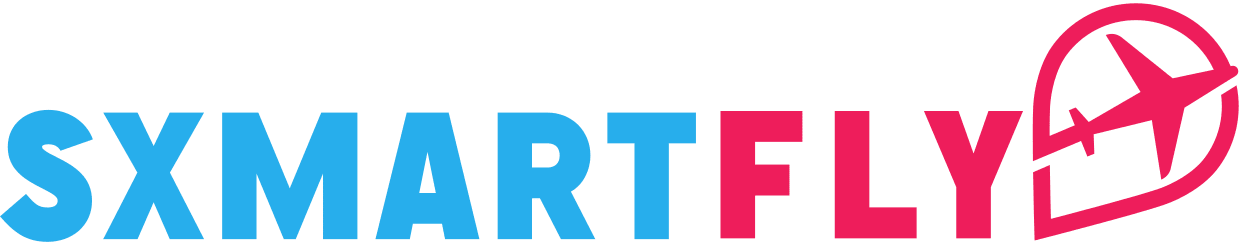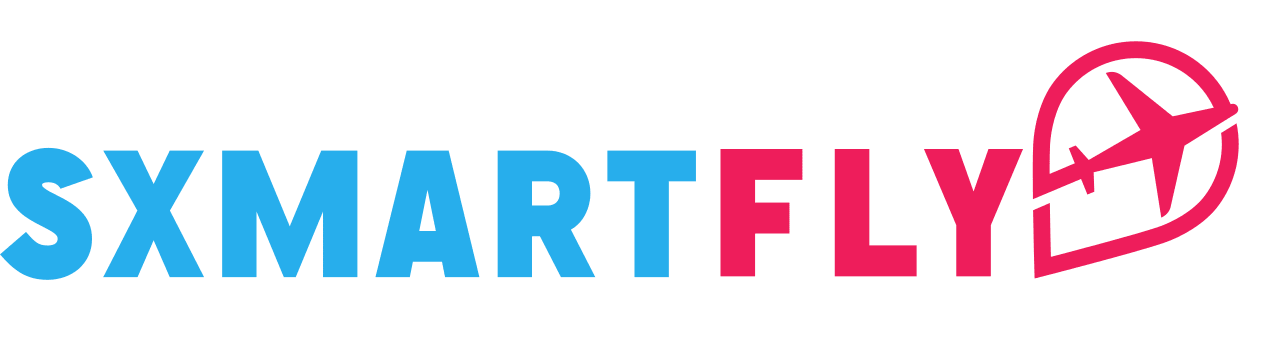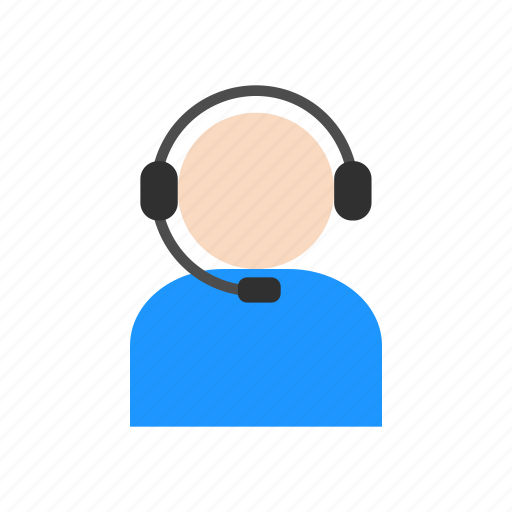Yes, you can use two eSIMs simultaneously on devices that support dual eSIM, such as the iPhone 13 and newer models. However, while Android devices that support eSIM can store multiple eSIM profiles, only one eSIM can be active at a time. It’s important to check your device’s specifications to confirm its dual eSIM capabilities.
Benefits of Using Multiple eSIMs
Using dual eSIM functionality offers a variety of advantages, especially for those who need flexible connectivity options:
Switch between eSIM profiles effortlessly on compatible iPhones, allowing you to manage different networks without changing SIM cards.
Enjoy flexible usage: Use one eSIM for calls and texts (personal line) and the other for unlimited data with your Holafly eSIM.
Separate personal and business life for a hassle-free communication experience.
Travel worry-free: Stay connected anywhere with multiple eSIMs, making international travel easy and cost-effective.
Things to Keep in Mind
Device compatibility: Check how many eSIMs your device supports before setting up.
Data Switching: Turn off the “Allow Cellular Data Switching” option to ensure that you use one eSIM for calls and the other for mobile data.
Mobile Data: Only one eSIM can use mobile data at a time.
Unlocked device: Your phone must be unlocked to use eSIMs from different carriers simultaneously.
Troubleshooting Tips
If you want to use your Holafly eSIM for data and your personal eSIM for calls, here’s how to set it up on iPhone and Android:
To Set Up Dual eSIM on Your iPhone:
Go to Settings > Tap Cellular or Mobile Data.
Ensure that both your personal eSIM and Holafly eSIM are active.
Select Default Voice Line and choose your personal eSIM for calls.
Return to Cellular or Mobile Data and tap on Cellular Data, then select your Holafly eSIM for data.
Disable Cellular Data Switching by toggling it off to prevent automatic switching between the two.
To Set Up Dual eSIM on Your Android Device:
Note that Android devices typically can’t use two eSIMs simultaneously. However, you can combine one eSIM with a physical SIM. Here’s how to set it up for your Holafly eSIM:
Go to Settings > Tap Connections > Select SIM Manager.
Ensure both your personal SIM and eSIM are active.
Choose Calls and confirm your personal SIM is selected for calls.
Tap on Mobile Data and select your Holafly eSIM for data.
Toggle off Data Switching to prevent your phone from switching mobile data automatically between the SIMs.
If you have any doubts or need a visual guide, check out our tutorial video on how to use SIM and eSIM together on Android!
By following these steps, you can seamlessly manage multiple eSIMs and enjoy the flexibility of having both data and voice on your device!